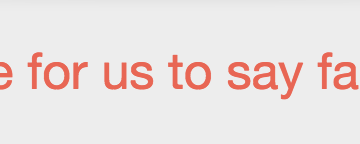I may seem pretty techy to some, but let me tell you, technology overwhelms me quickly. It changes every half second, right? And with all the blogs I follow, some days it seems like I get several blog posts delivered at almost the same time referring to approximately 72 different technology options I must use for something right now. No lie: first, I hit delete. Next, I shut my laptop. Tech overload.
So if you hit delete and close your laptop here, I forgive you.
But if you’ve stuck with me this far I want to announce a three-part series of blog posts on simple – no, I mean really, really simple – tech tools that I’m loving this year. I’ve tried and tested them and they definitely meet my criteria to become a must-have tool: 1) they’re so easy anyone can use them and 2) they make my teaching life easier. I mean it. Only three tools. Really simple ones. Stay tuned.
First, Screencastify.
 Screencastify
Screencastify
WHY I NEEDED IT:
I’m not a coder or developer so it’s easy for me to point fingers but boy, I would have thought someone would have come up with a simple, free solution to screencasting long before a year ago. But when I wanted to record what was I was doing on my screen, I used a tool created by Jing that required me to do all sorts of opening and closing, saving, time limiting, storage limiting, saving and uploading and decision-making; yes, it was a mess. I did it a few times for the blog and then that software left my radar. But then someone thought up this Chrome add-on. Brilliant! It’s IN MY BROWSER! It takes TWO CLICKS! It UPLOADS DIRECTLY TO MY YOUTUBE CHANNEL. This tool solved every single frustration I had with previous screencasting attempts.
HOW TO USE IT:
Watch this guy show you how to use Screencastify. Click here to visit the Chrome store to add it to your Chrome browser.
APPLICATION:
On my computer: I see my students once a week, so anything I can do to get them involved in language outside of class is a benefit to us all. I suggest they play Lyrics Training (oh wait – let me Screencastify that to show you how to use it, guys! I’ll post it to Edmodo!). Another option is listening on Audio Lingua (need some tips on searching for good audio? I’ll Screencastify that for you! Linked on our Edmodo group!)
On their computer: I can ask my students to narrate anything via Screencastify, share the video with me, and boom- I’ve got a speaking sample that didn’t take up precious class time. Here’s a slideshow; as you look through it, tell me who the family members are in the picture. Click on this link to the electronics department of Amazon Spain and screencast yourself telling me which things you like the best and how much they cost.
There you go. I love Screencastify. Keep an eye out for the other two posts in my top three SIMPLE tech recommendations for 2016.